Overview
This guide will walk you through deploying Repacket as an application in your Microsoft Intune environment.Deploying
Windows
1
Download our Intune Win32 app
2
Browse to your App Dashboard
Login to your Intune dashboard, and navigate to Apps > All AppsClick the Add button at the top of this table to open the new app creation prompt.Select Windows app (Win32) from the Other section of the dropdown on your right.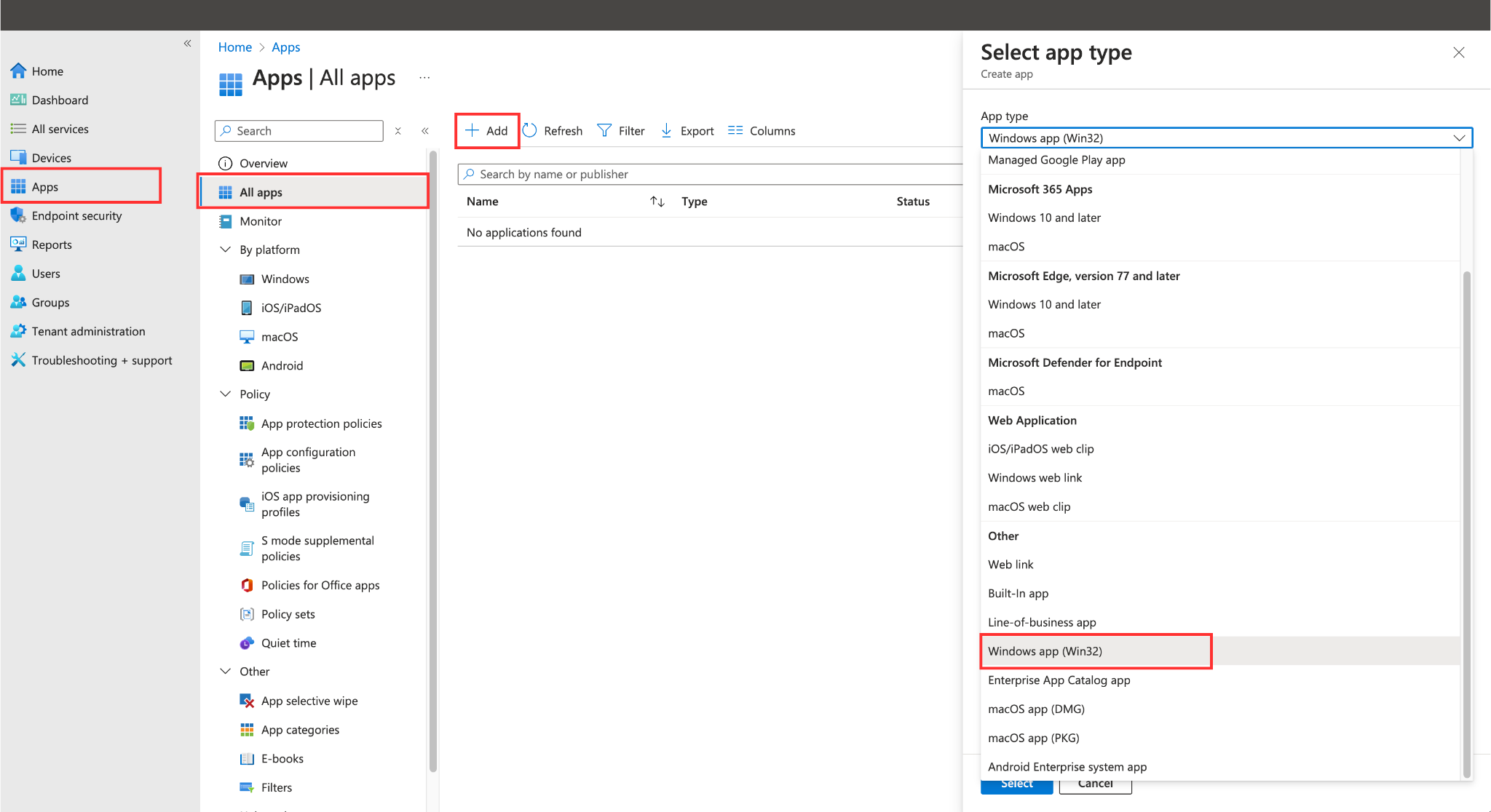
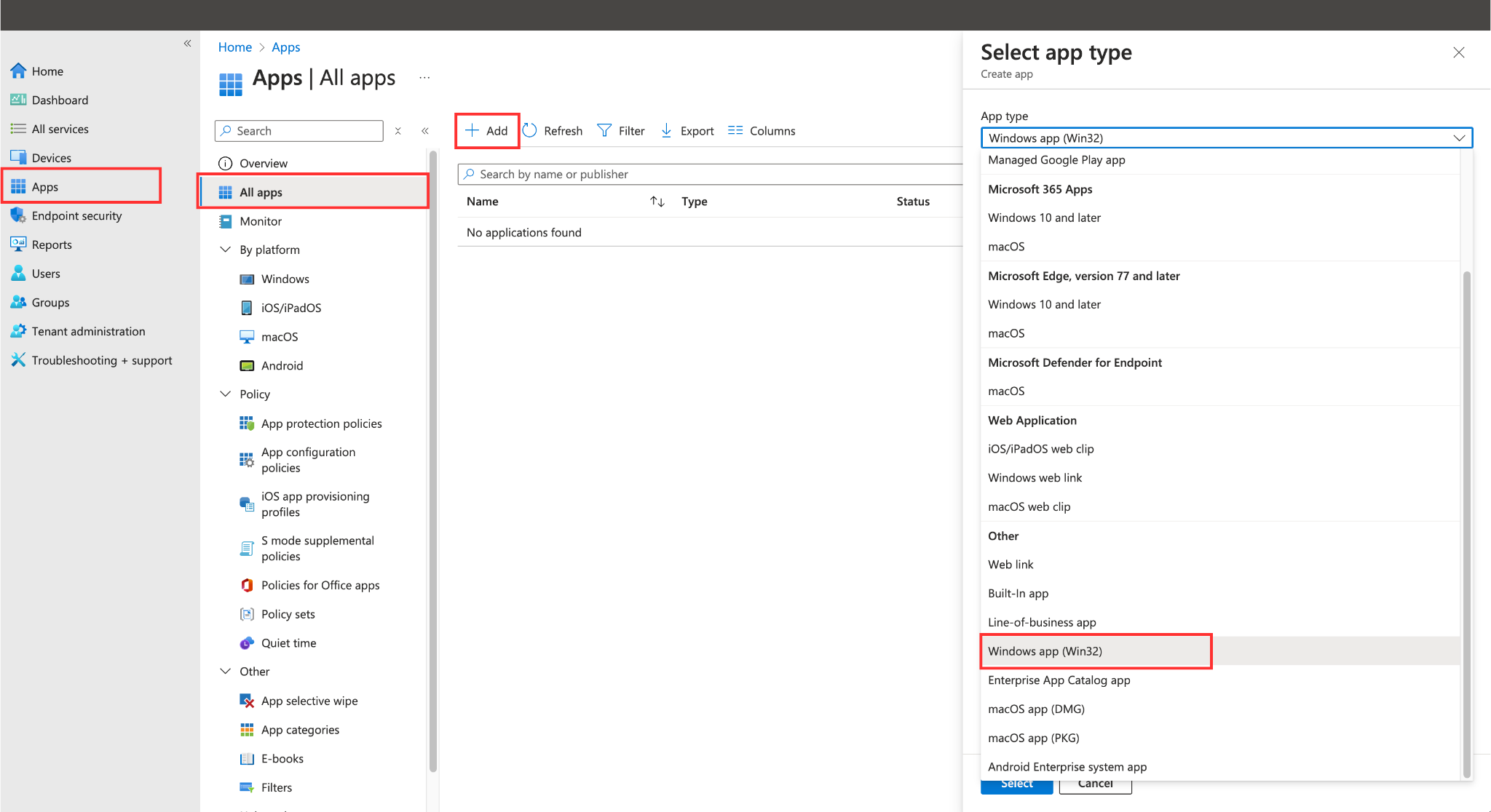
3
Upload our Intune app
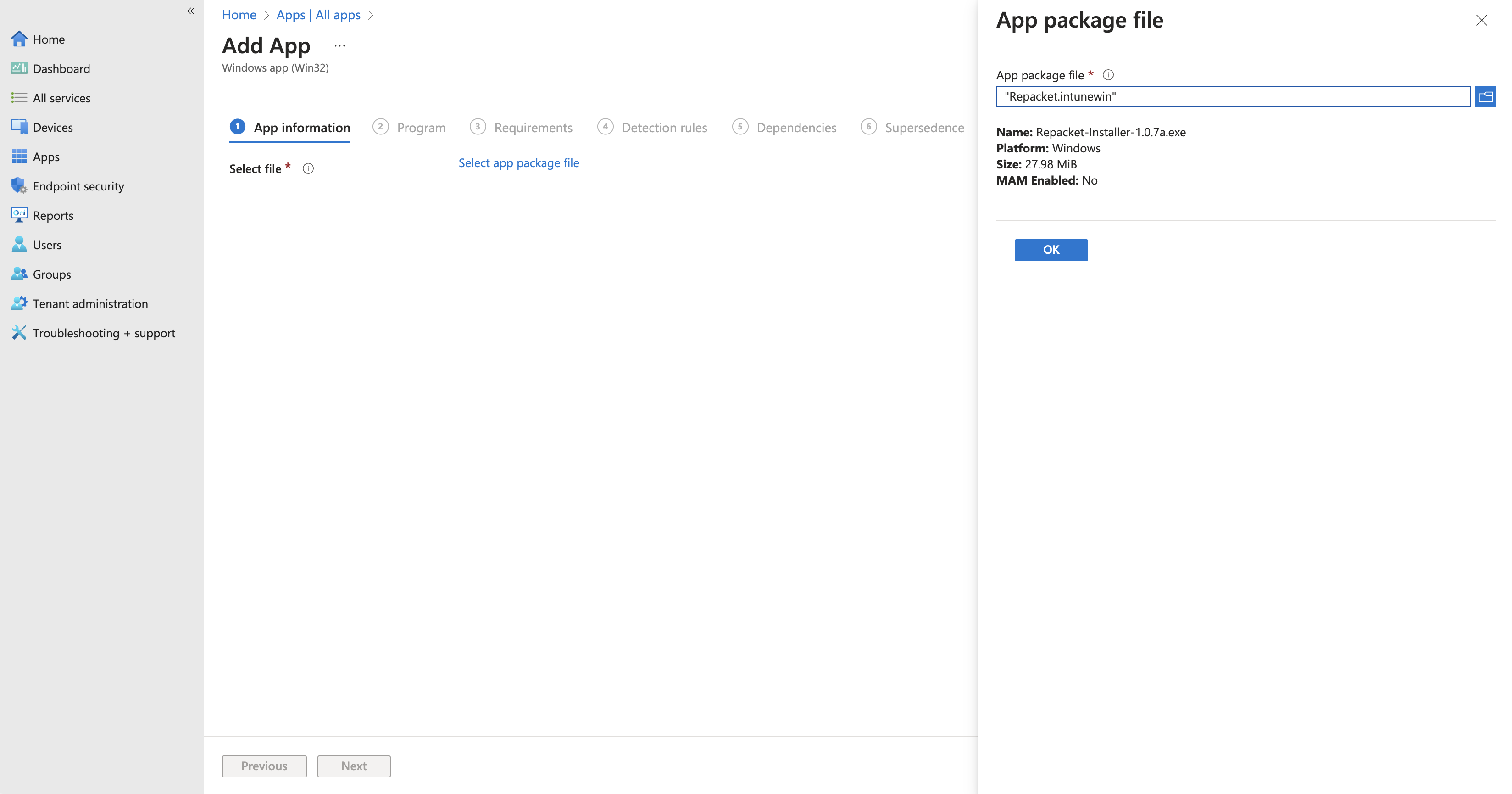
4
Add app info
You can enter the following information into Intune:Name: 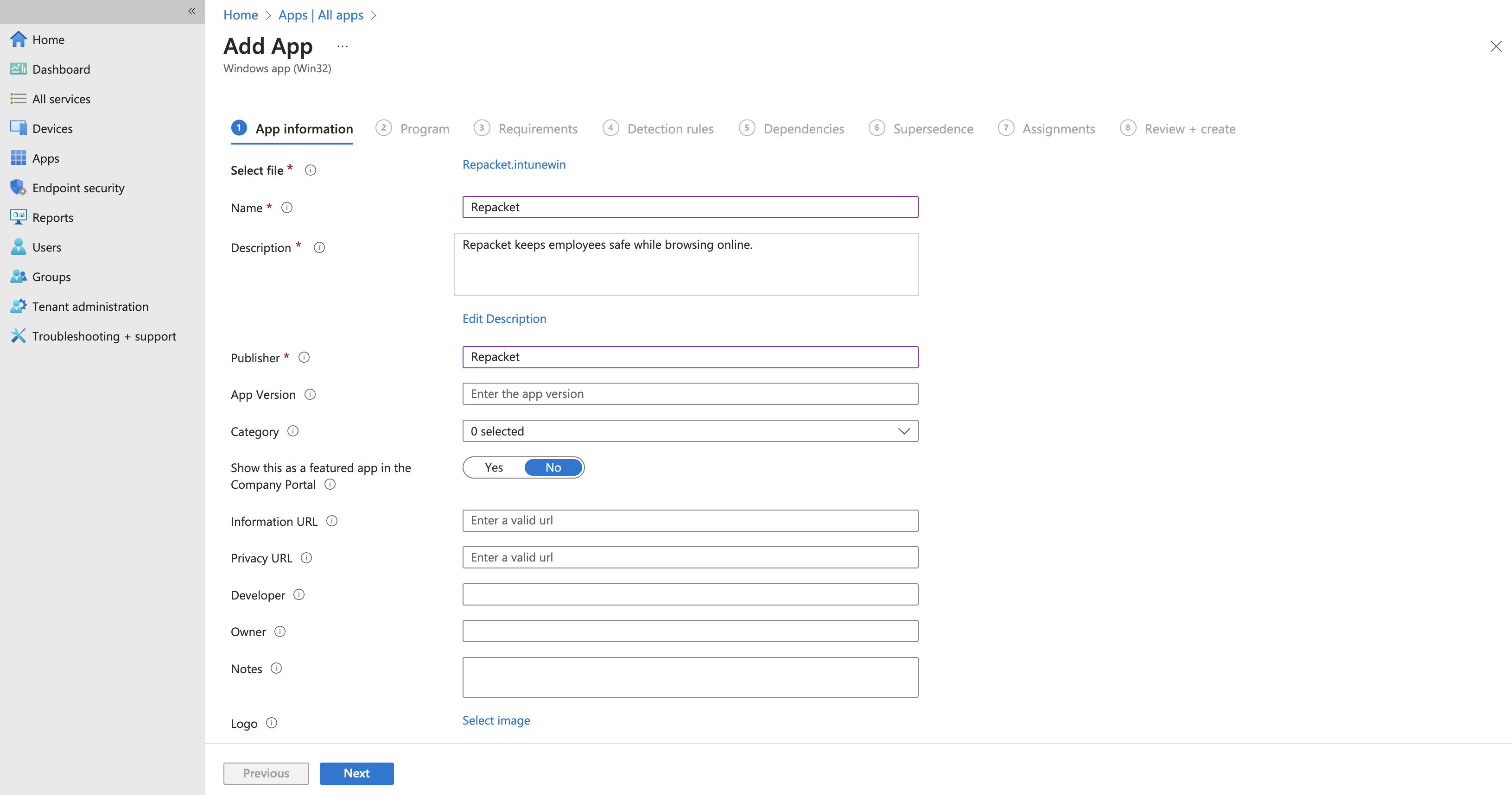
RepacketDescription: Repacket keeps employees safe while browsing online.Publisher: RepacketAll other information can be ignored, as this will likely not be visible in your company portal.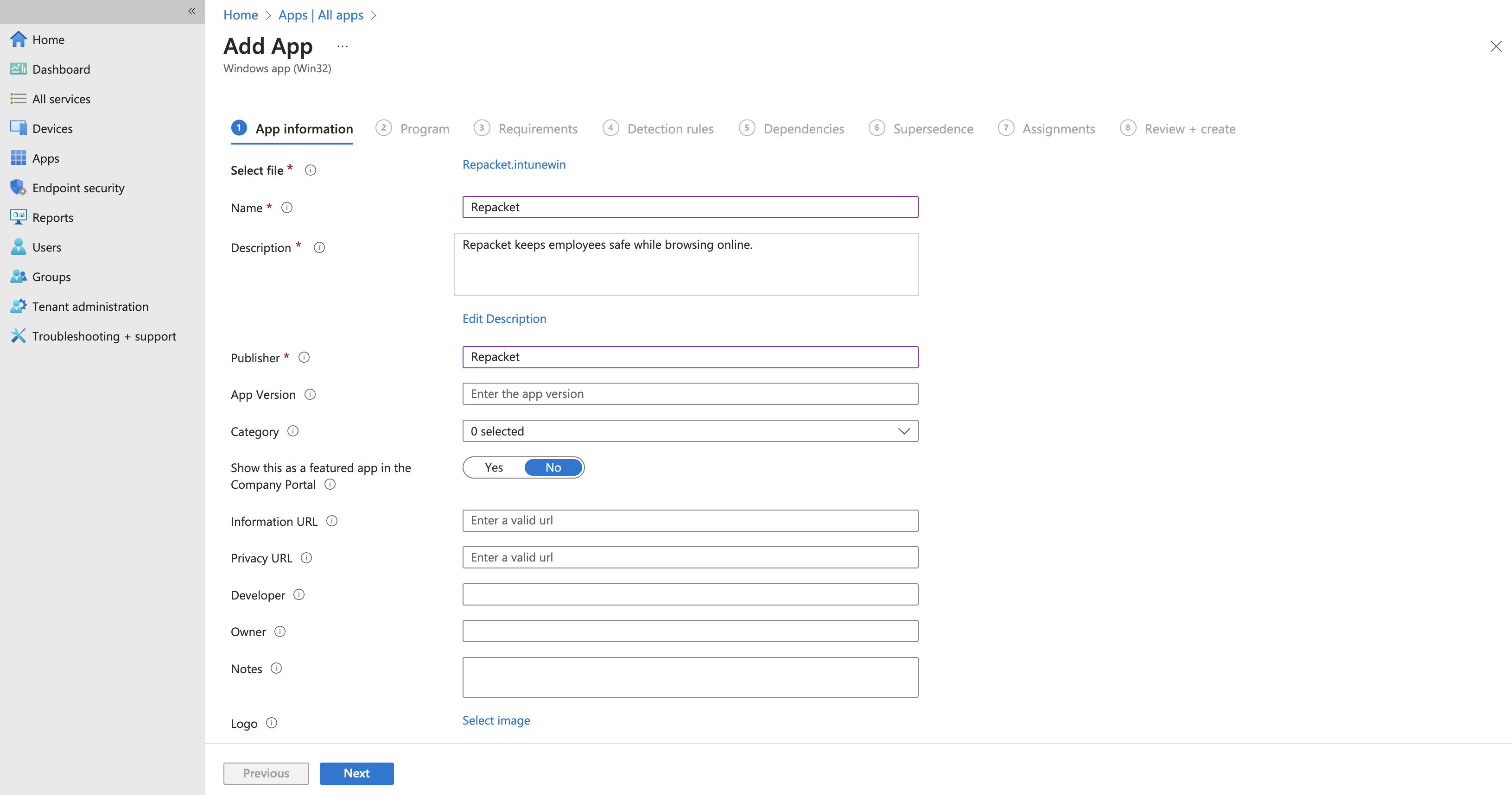
5
Add installer info
You can enter the following information into Intune:Install command:Uninstall command:Installation time (mins): 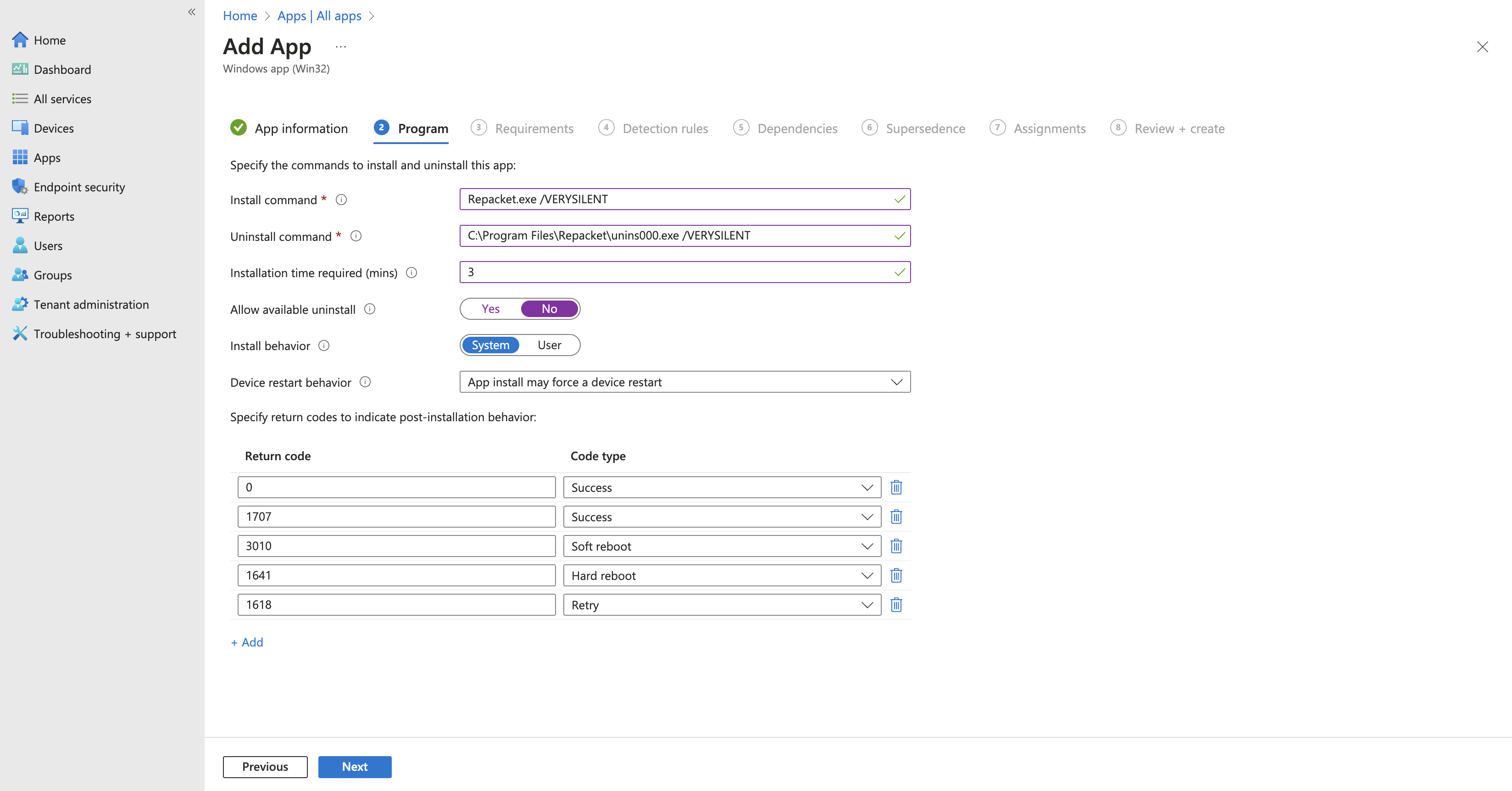
3Allow available uninstall: NoInstall behavior: SystemIt’s best to leave other settings as their defaults.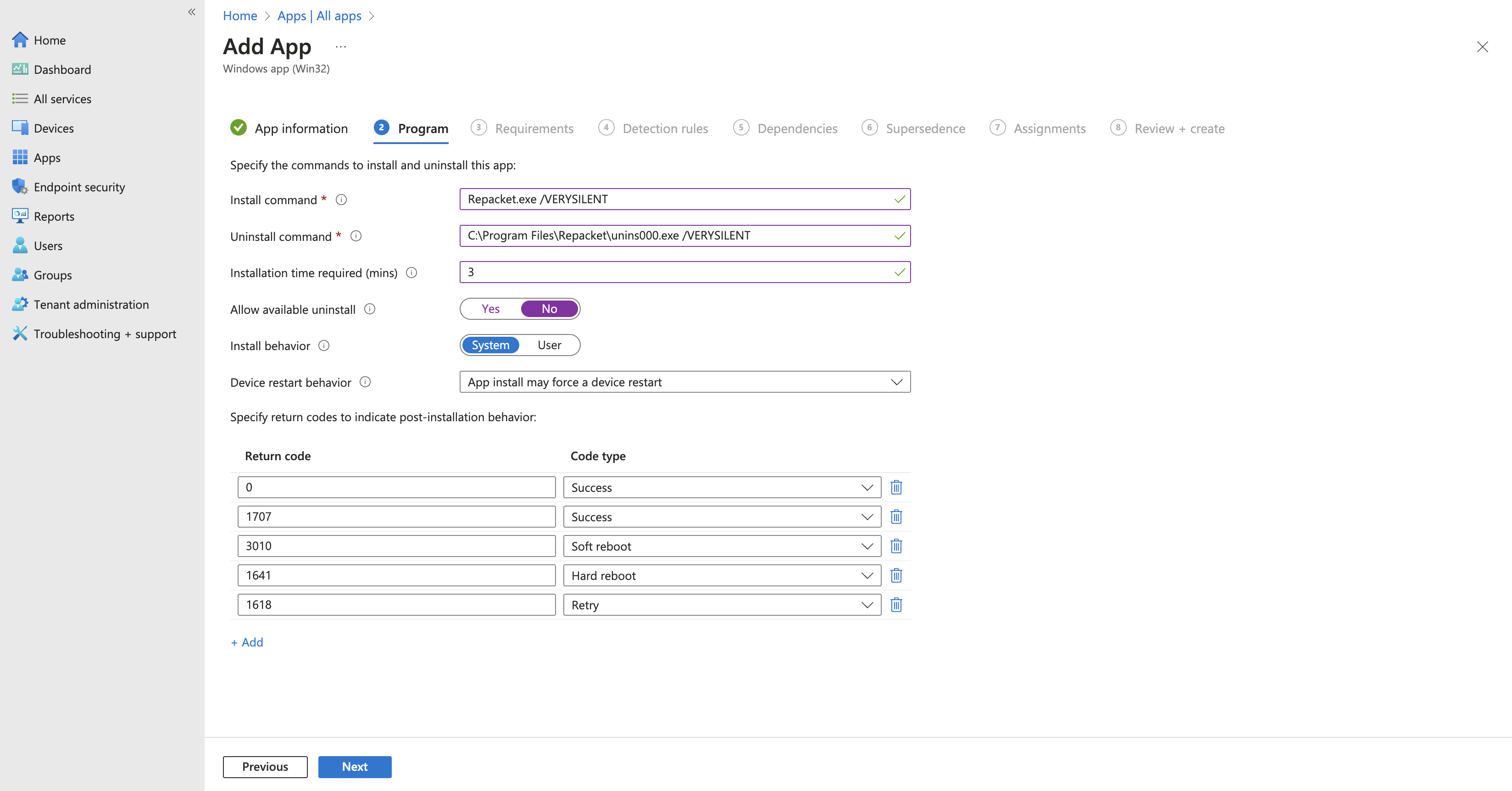
6
Add detection rules
Create a new File/Folder detectionRule type: 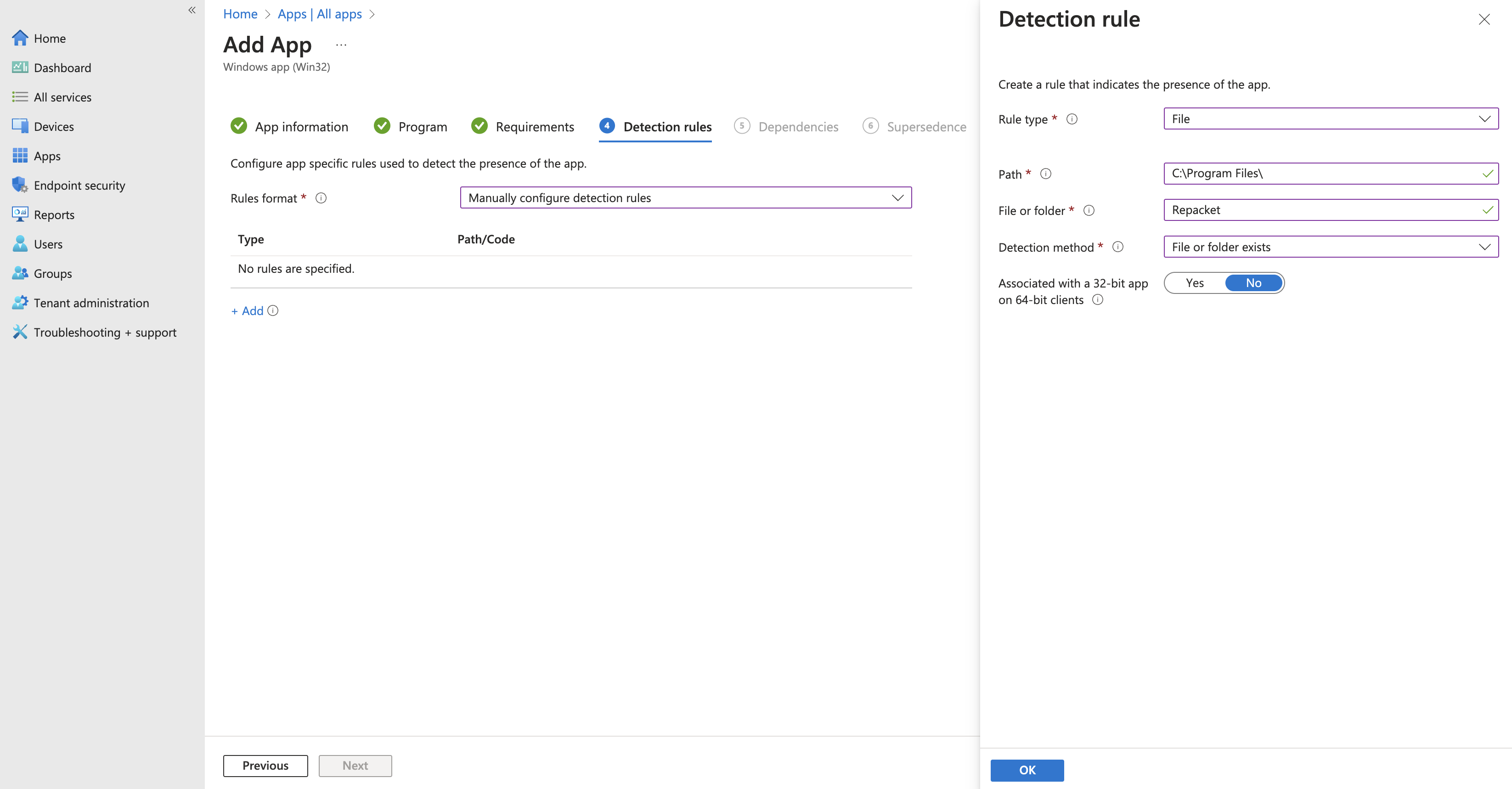
FilePath: C:\Program Files\File or folder: RepacketDetection method: File or folder exists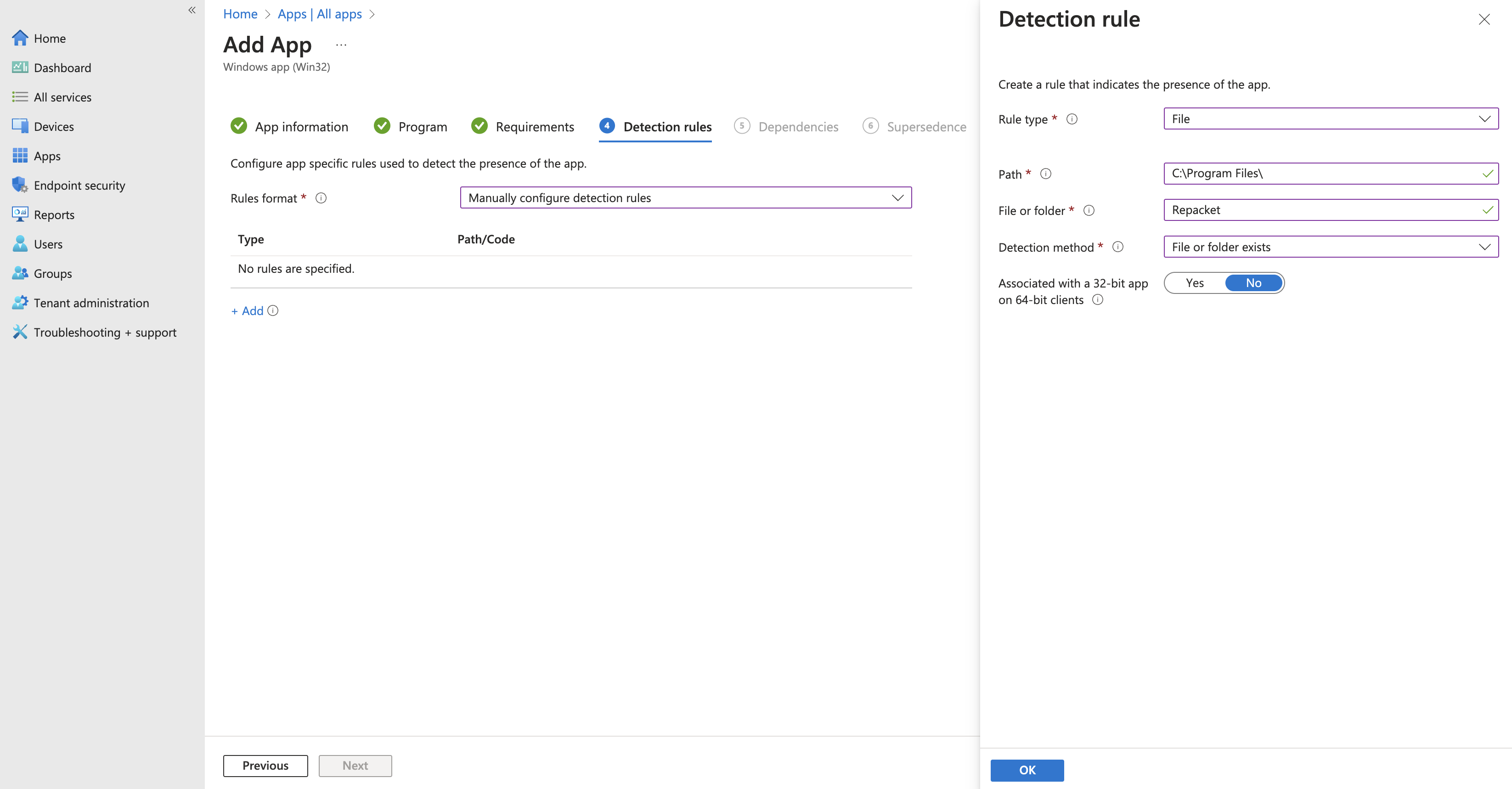
7
Assign app to your users
On the assignments screen - you’ll need to choose what users or devices you will deploy Repacket to.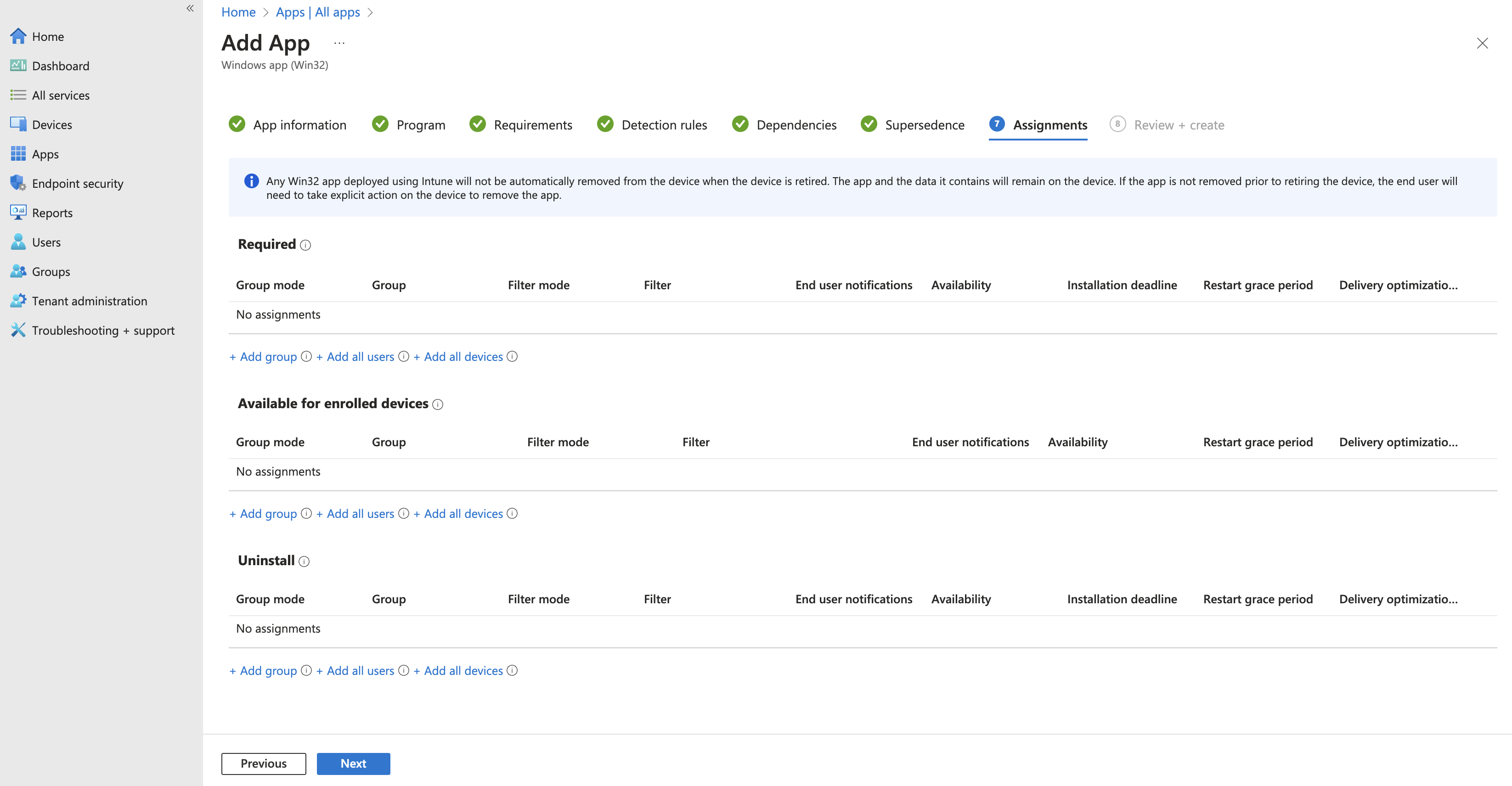
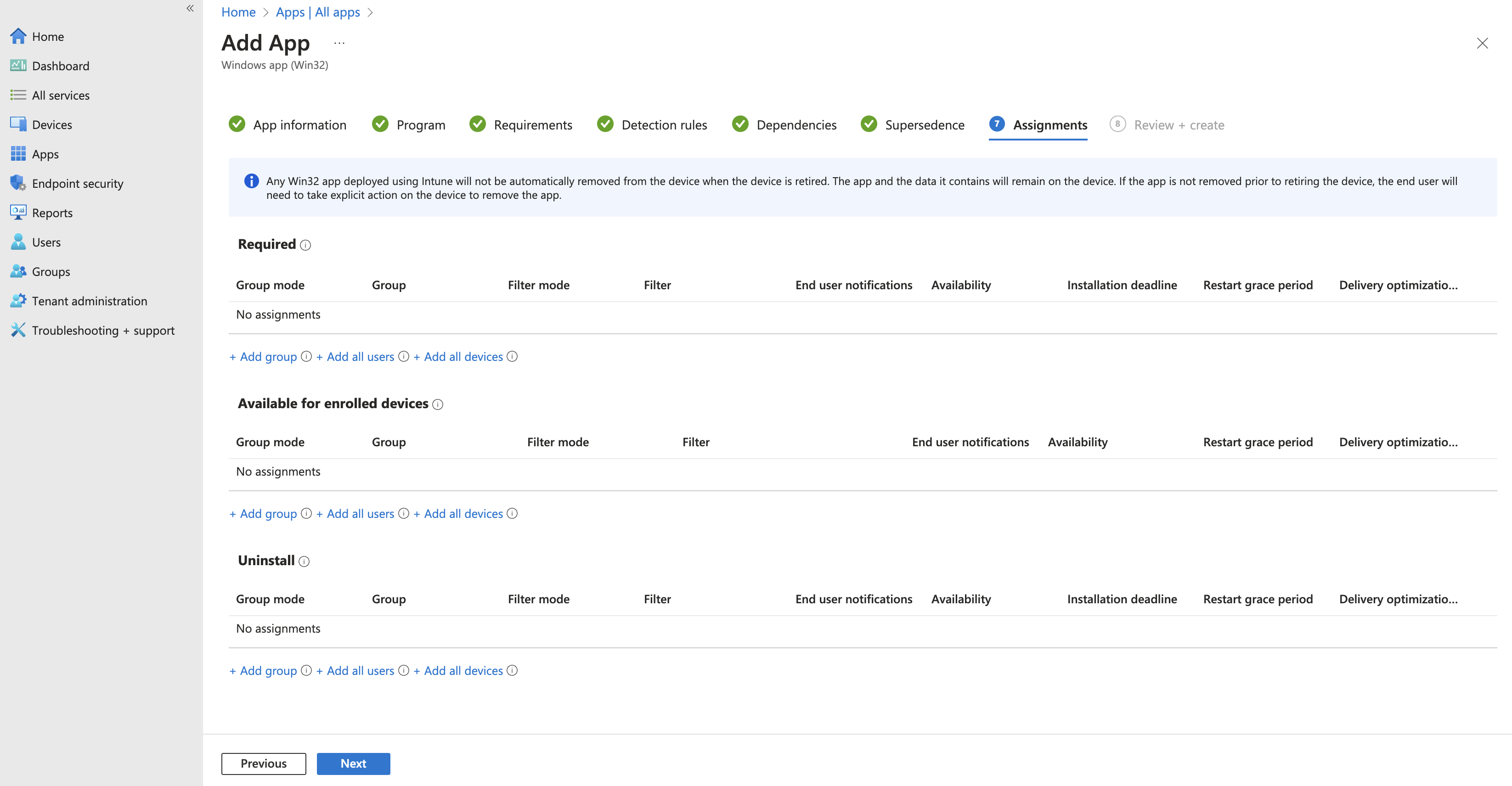
8
You're finished!
Congratulations, you should see Repacket automatically installed on your devices shortly after they perform an Intune sync.