Overview
This guide will walk you through deploying Repacket to your macOS devices using Jamf Pro. Jamf deployment has two main components:- MDM Profile: a configuration profile that contains the certificate, system extension, VPN / Network Extension, and privacy permissions so users never see a pop-up.
- Managed Installation: a Jamf policy that silently installs the Repacket macOS app on your endpoints.
Deploying
1
Download MobileConfig & Installer
Download both the configuration profile and installer package to your computer. You’ll upload these into Jamf Pro in the next steps.
2
Upload the MobileConfig file
In your Jamf Pro dashboard, navigate to
Computers → Configuration Profiles → New.On the General tab:
Computers → Configuration Profiles → New.On the General tab:
- Set a name like Repacket – macOS.
-
Select Upload and choose the downloaded
.mobileconfigfile.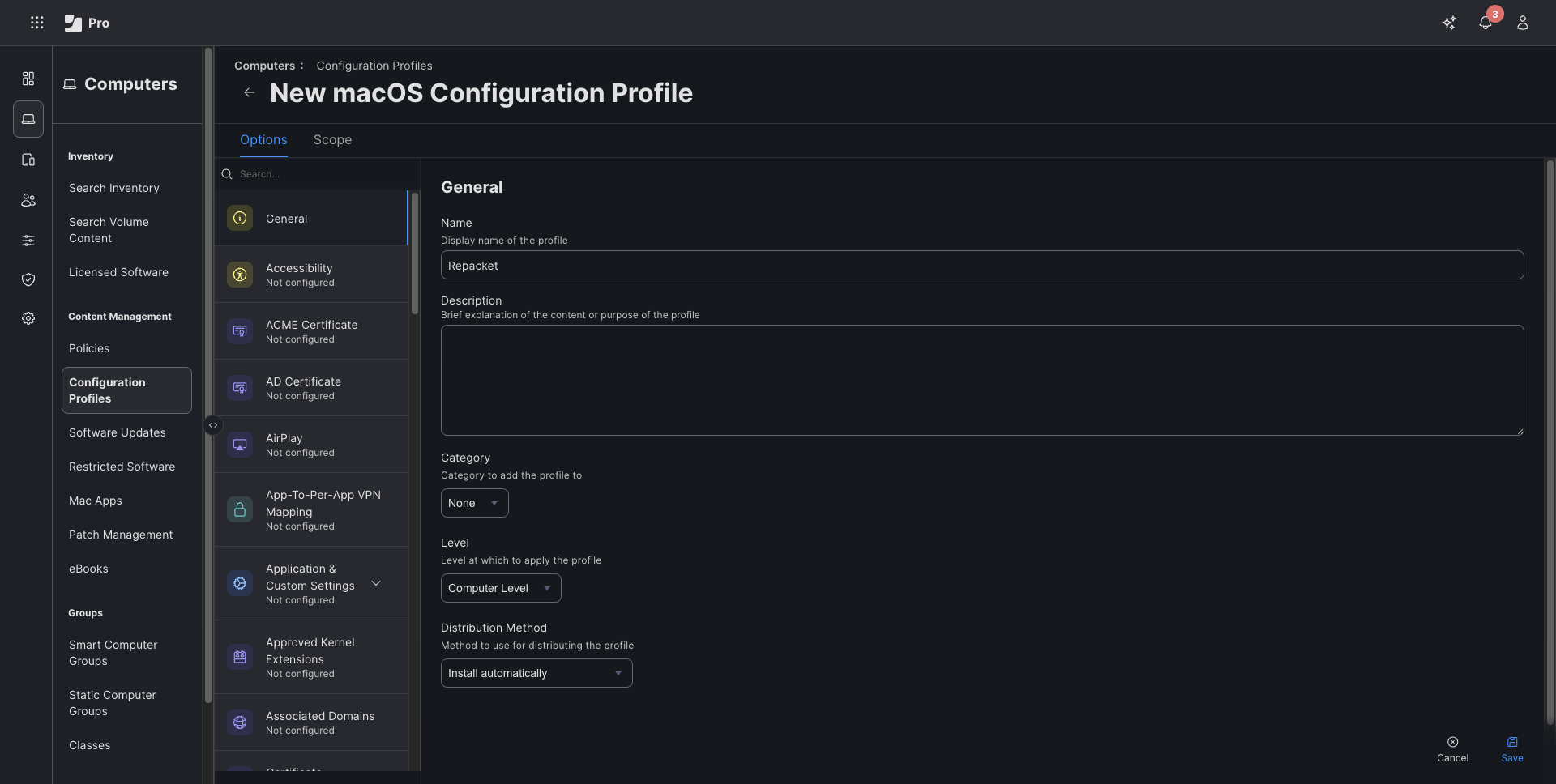
3
Deploy profile to devices
With the profile created, go to the Scope tab.
System Settings → Privacy & Security → Profiles.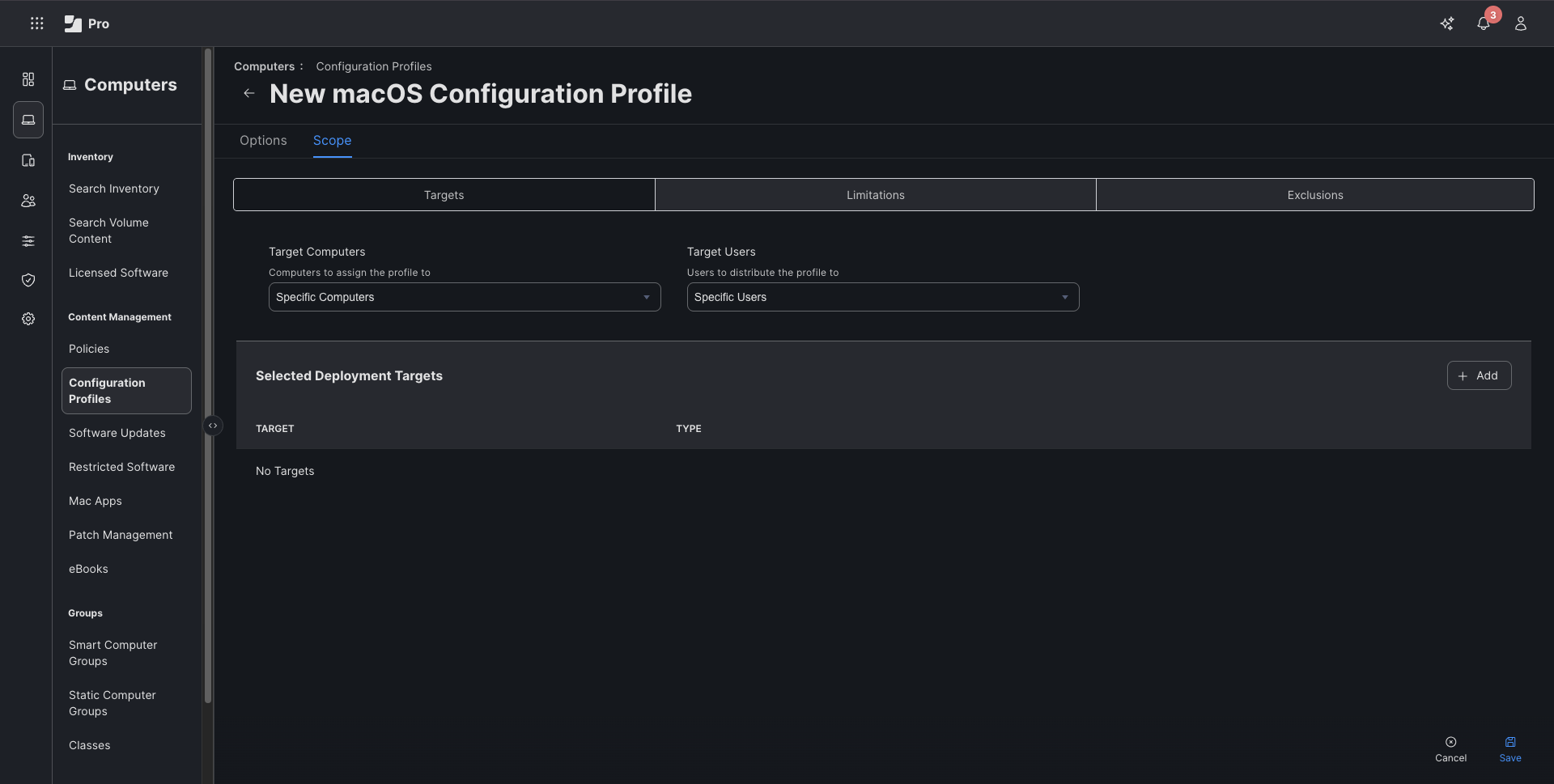
- Under Target Computers, add the smart groups or specific computers that should receive Repacket.
- (Optional) Start with a test group first, then expand to your full fleet.
System Settings → Privacy & Security → Profiles.
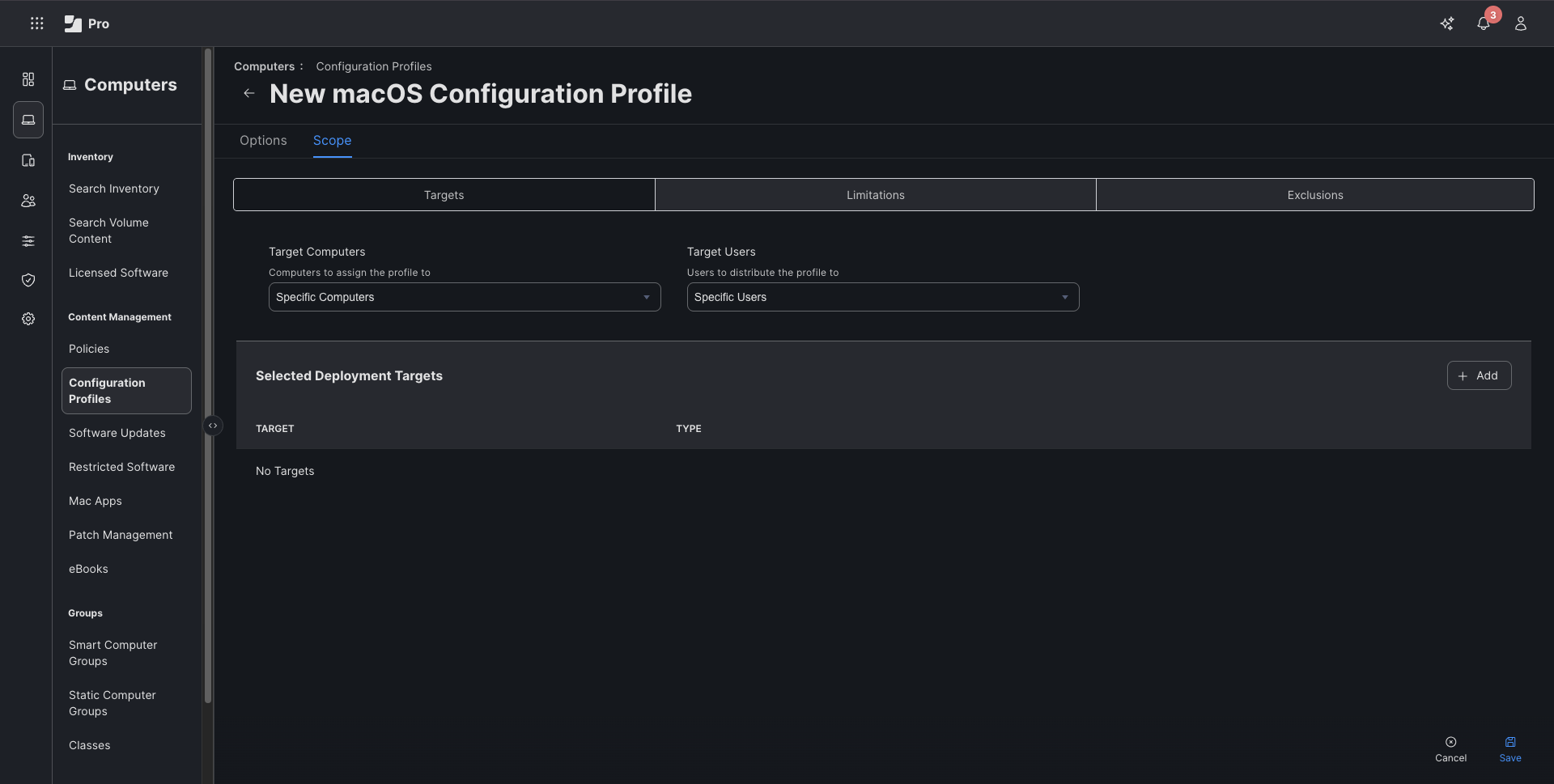
4
Install the application pkg
Create a Jamf Package Deployment and upload the installation pkg.Next, scope the target machines you want to install to and send. The scoped devices will install the package, and require no manual intervention.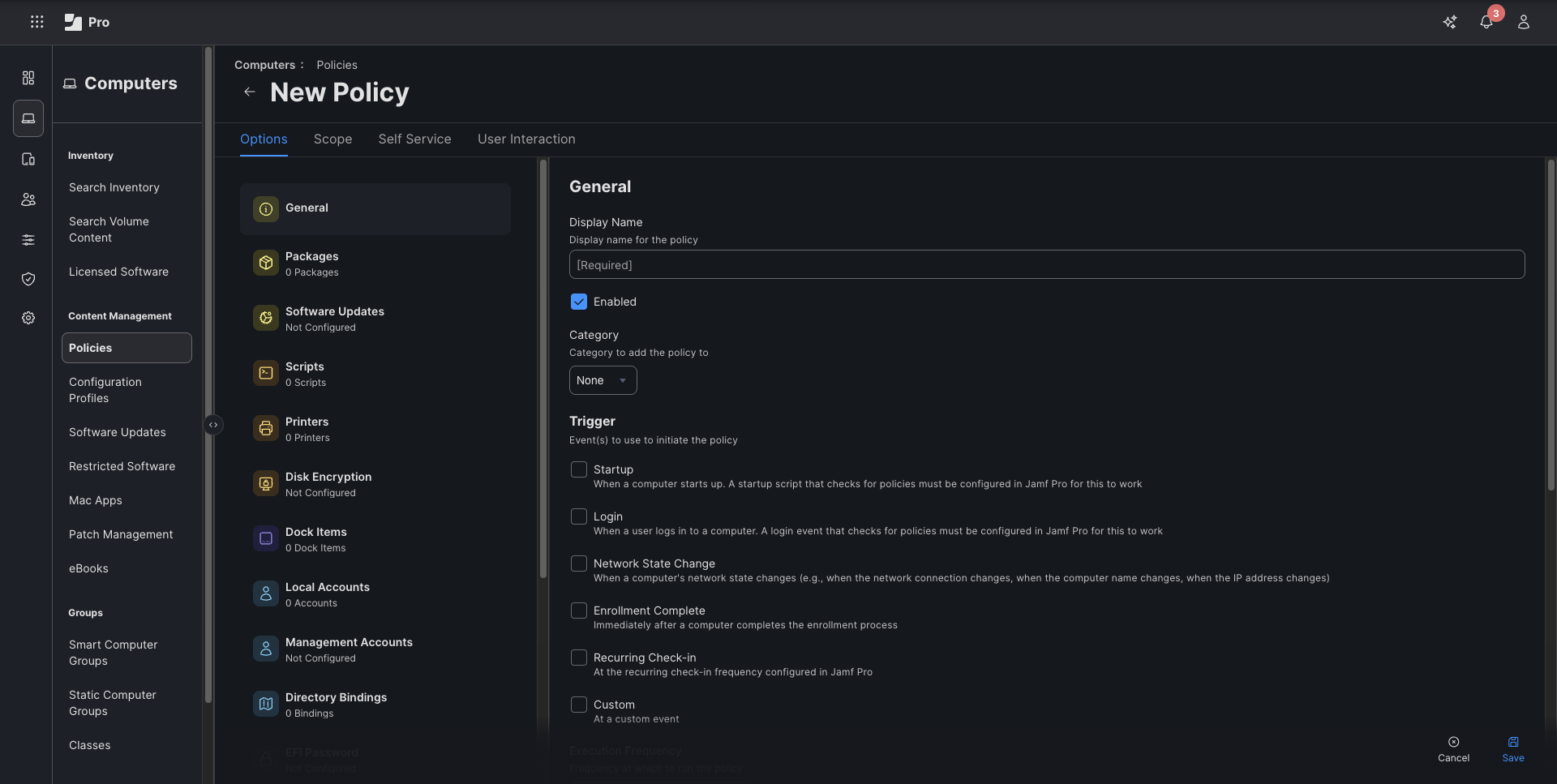
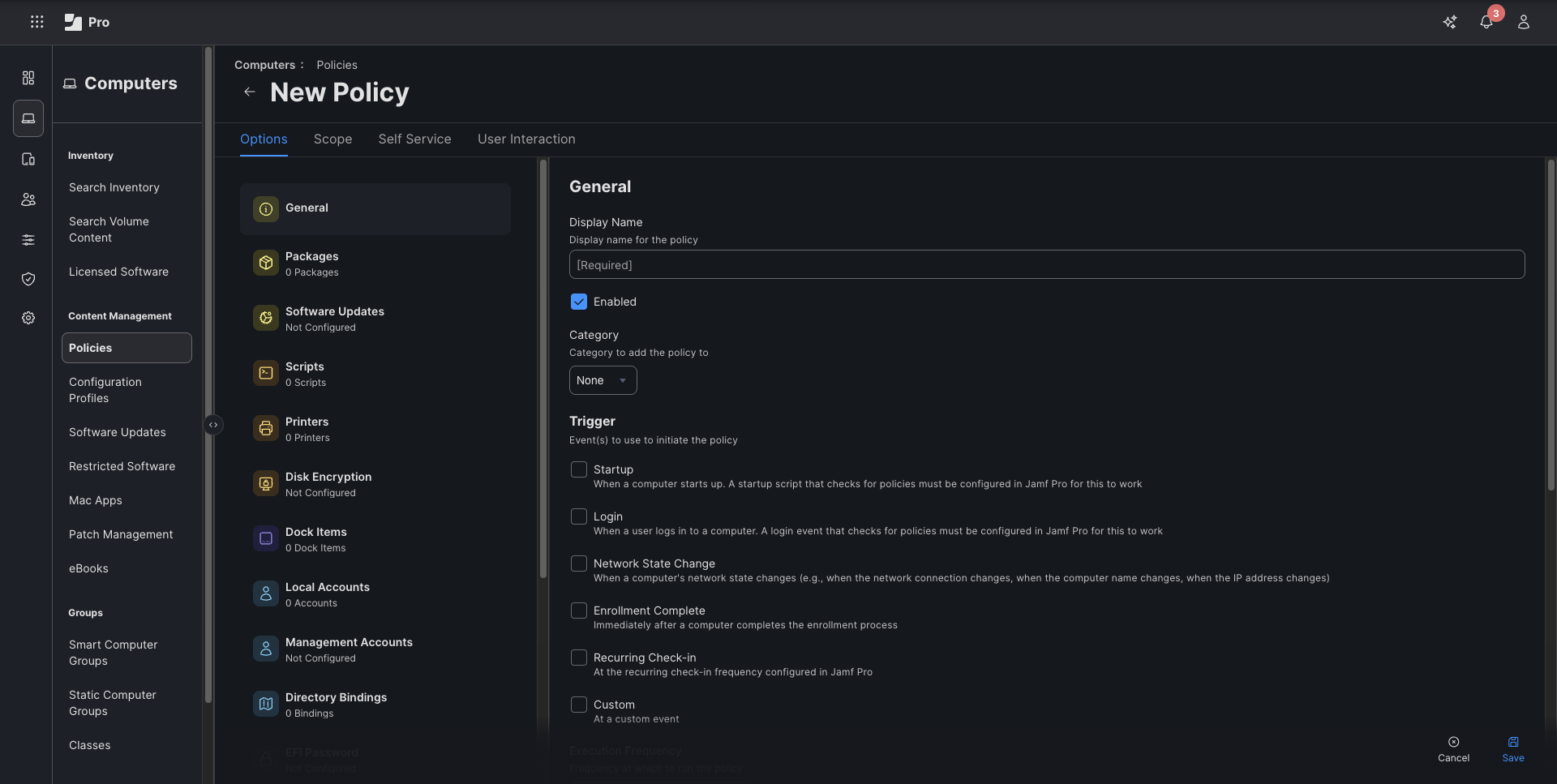
5
You're finished!
Once devices receive both:
- The Repacket configuration profile, and
- The Repacket installer policy,