Registration Keys
Registration Keys allow your machines to be auto-enrolled in Repacket without ever prompting a user for a login page. This creates a seamless experience for your users - they may not even be aware Repacket is running on your machine. Using registration keys requires machines to be configured for Active Directory or Mobile Device Management (MDM). Users are logged into Repacket automatically based on their identity in those tools. For security reasons, registration keys are not supported for Repacket administrator accounts.Configuring Registration Keys
To use this feature, you simply need to drop an organization-specific “registration key” in the right place.Creating a registration key
You can create or revoke registration keys on the Authentication Settings page. The registration key allows someone to tie their machine to your organization.Deploy the registration key
To allow machines to be automatically registered, configure your MDM to deploy the registration key prior to installing Repacket. You must create a file on each machine at the following path:- Windows:
C:\ProgramData\ZeropassSystem\registration_key - Mac:
/Library/Application Support/com.0pass/registration_key
Intune
If using Intune to deploy Repacket, the easiest solution is to add an additional “Requirement rule”. Set up the requirement as a PowerShell script that writes the registration key and outputs1, and configure the rule to validate 1 was output.
Example PowerShell script:
Creating an “additional requirement rule”
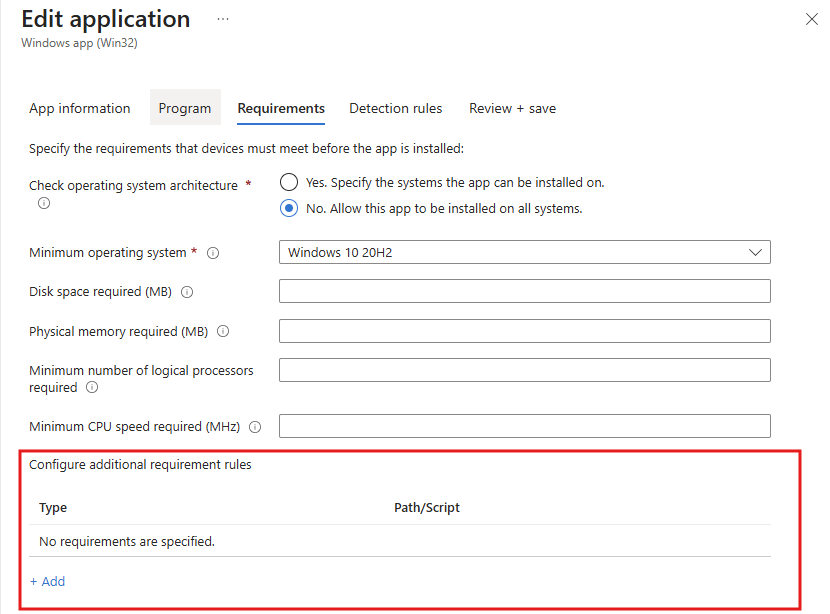
Configuring the rule
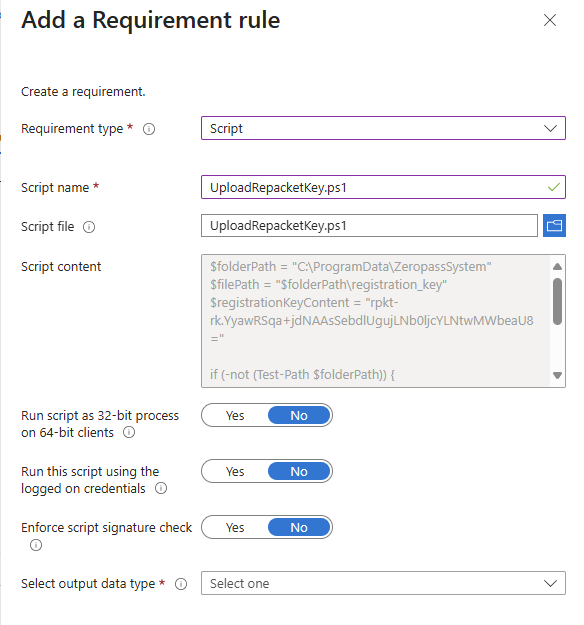
Other MDMs
You’ll need to check your MDM’s documentation to see how to deploy a static file.Configure User Identity
You need to specify how the identity of the user on the machine is determined. If this information is unavailable, you can still use registration keys, but each machine will be given a dummy identity, which may make managing exception requests difficult.AD-Joined Windows Machines (including Entra)
If your machines are AD-joined, they already have user identity information available; you don’t need to do anything special. Simply deploy the registration key, and the Repacket Agent will automatically be connected to the correct user. You can confirm if this feature will work for you by checking for the presence of the following registry key of typeREG_SZ:
Non-AD-joined machines
We strongly suggest talking to us before configuring registration keys without Active Directory. We may be able to add more intelligent support for your use-case. You’ll need to tell the Repacket Agent what the user’s identity is. Configure your MDM to run a command after installing Repacket.- Windows:
"C:\Program Files\Repacket\Repacket Agent.exe" registration_key_login(mind the space) - Mac:
/Library/Repacket/proxy registration_key_login
--email=<email>(preferred): The user’s email.--username=<username>: The user’s username. Don’t pass an email address here, use--emailinstead.--name="Full Name": The user’s human name.
--profile_pic=<url>: The URL of the user’s profile picture.--registration_key=rpkt-rk.<key>: The registration key. If this is provider, creating theregistration_keyfile is unnecessary. This takes precedence over that file.